Search
Searching is fairly straightforward. By default searching will look through titles, creators (authors, directors, actors and band/artists), description, tags, notes and groups. When clicking on the search input, advanced options appear. These options will let you create advanced searches to delve deeper into your data. Using the advanced search will…