Your Library page is where your catalog exists. From this page you can find all your items, and switch between your different collections.
The top center of your home page screen is going to be the same for each collection, and facilitates navigating your catalog in different ways.

Image Guide
- Search: The default search will look through the titles, authors, directors, actors and band/artists, notes, tags and groups. Selecting it will activate a dropdown menu with options for turning on advanced search along with several search operators.There is an option to toggle a search for all collections in the advanced search.
- Collection: This is the title of your collection. Click on it to select or search for a different collection. To edit the Collection name go to Settings > Collections tab > Rename Collection
- Item Count: The count of the unique items you have in the library you are viewing. Hover your mouse over to reveal a tooltip which shows total number of all copies.
- Detail Level: Three selections for the default view of your items. The choices are: cover, list, and summary.
- Sort: You can change your sort options, and the order in which it sorts by clicking on the label and arrow respectively.
- Filters: Here you can access different ways to filter your collection. You can filter by item type (book, movie, music, or video game), status (not begun, in progress, completed, or abandoned), or by tag.When searching across all collections tags list filter will show all tags across all collections.
- List Categories: Listing categories will automatically bring back items that start with the selected letter. List categories will change depending on what your sort is set to. For example, if you’re sorting by rating, your categories will be rating numbers.
- Account Menu: Your name and profile image will appear in the top right. This is where you can view and edit account information, switch profiles (if your email is attached to more than one account), manage billing (Pro only), and view Libib notification messages.