Patron Account Settings
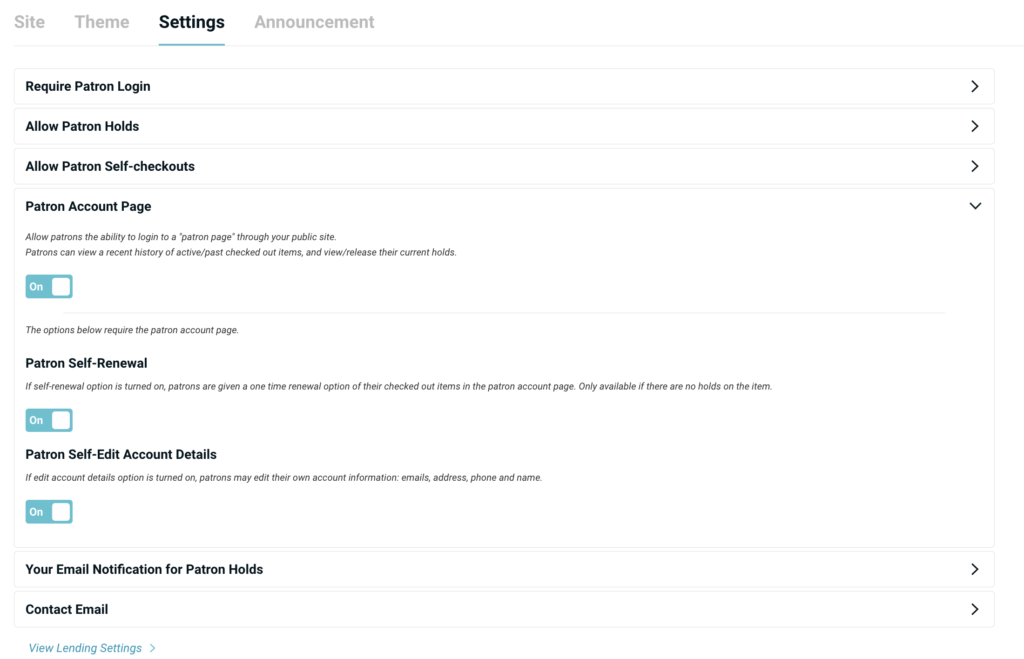
The Patron Account Page can be made available by a library manager in their published library from Publish > Settings > Patron Account Page.
Patron Account Page: When turned on, Patrons can view a history of active/past checked out items, and view/release their current holds. They are also given the option to change their password and start/stop due date email notifications.
Patron Self-Renewal: If self-renewal option is turned on, patrons are given a one time renewal option of their checked out items in the patron account page. Only available if there are no holds on the item.
Patron Self-Edit Account Details: If edit account details option is turned on, patrons may edit their own account information: emails, address, phone and name.
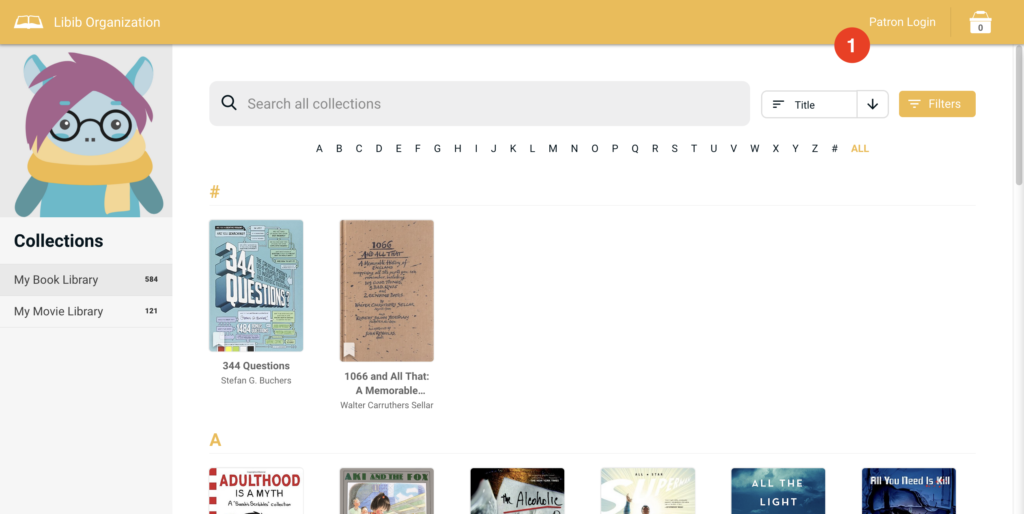
On the published library, a link will be created for patrons to click on to login. (The image shows this link next to the Red 1 circle).
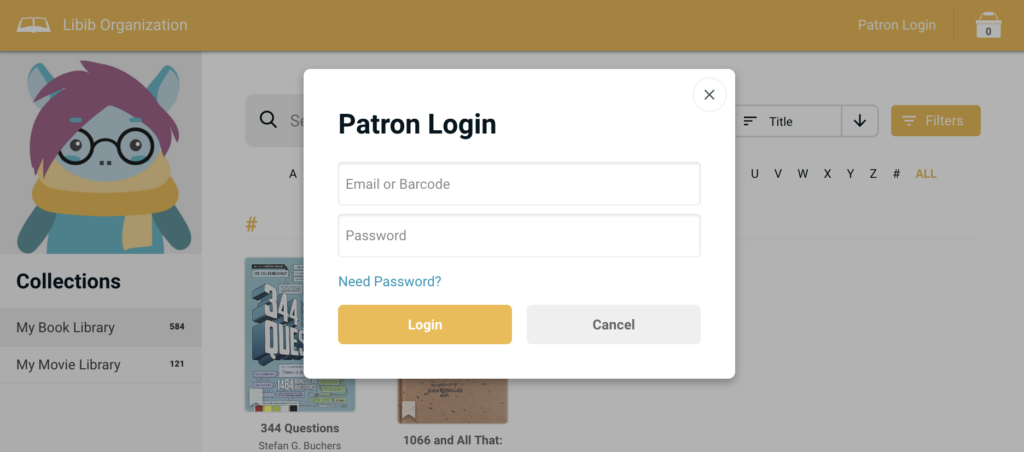
A patron can log in either with their email and password, or with their barcode and password. If a patron has not yet set their password, or can’t remember it, they can click on the Need Password? link to request a new one be sent to their email.
Active checkouts and holds
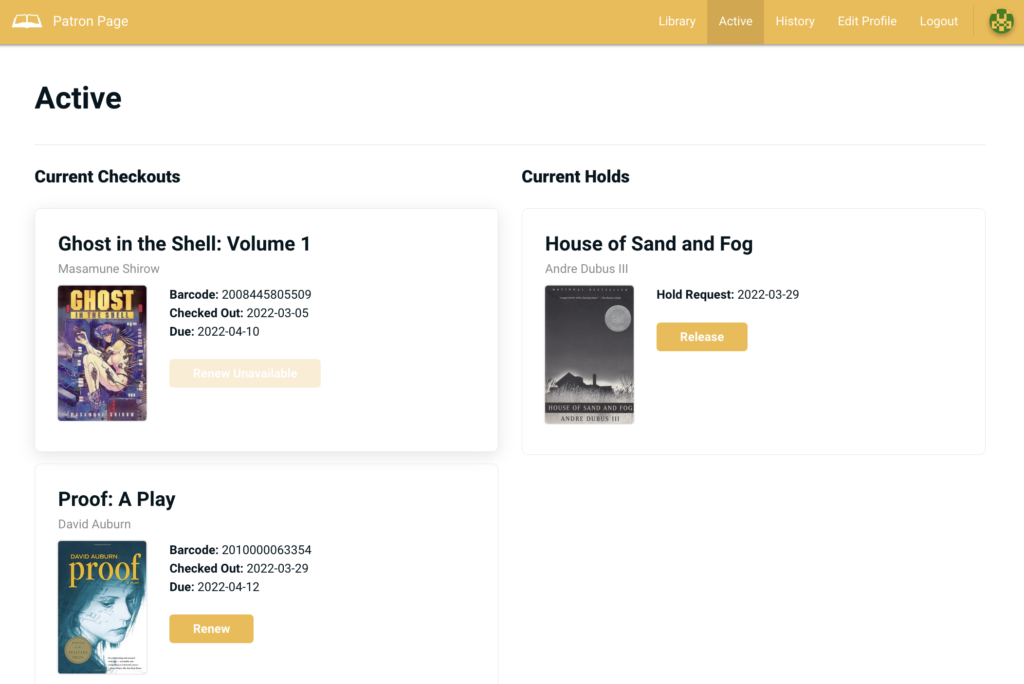
Once logged in, the patron can view their current checkouts and current holds. In the image on the left, the renewal option has also been allowed, which will let the user renew an item once if there are no active holds on the item.
History
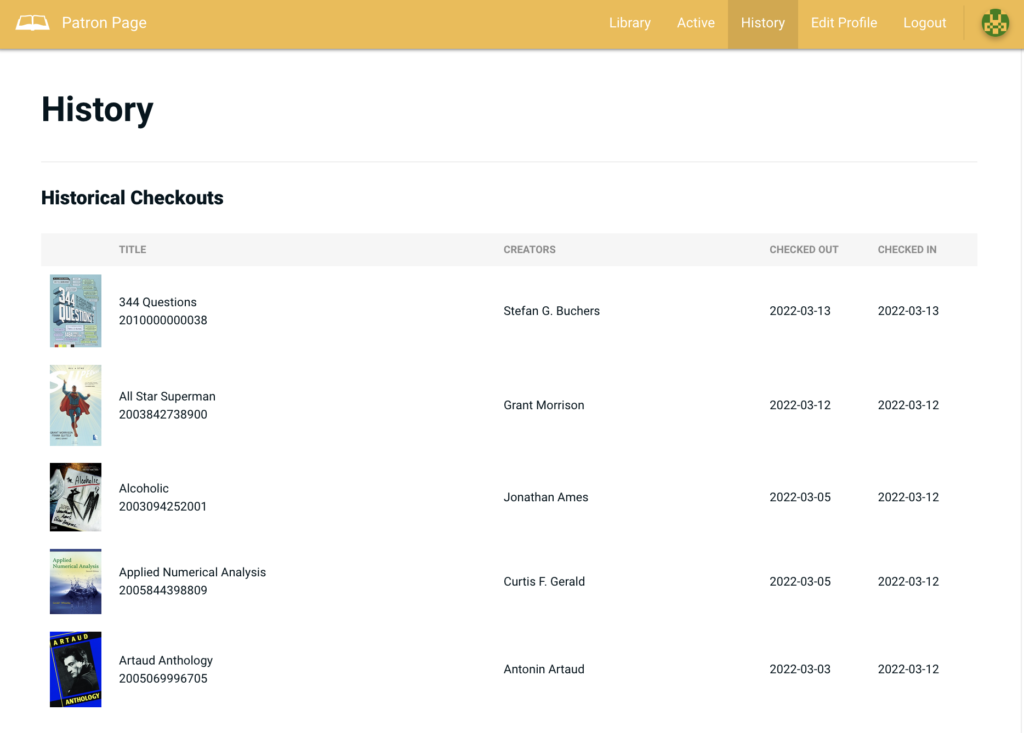
The history page is a simple list of previously checked out items that this patron has.
Edit Profile
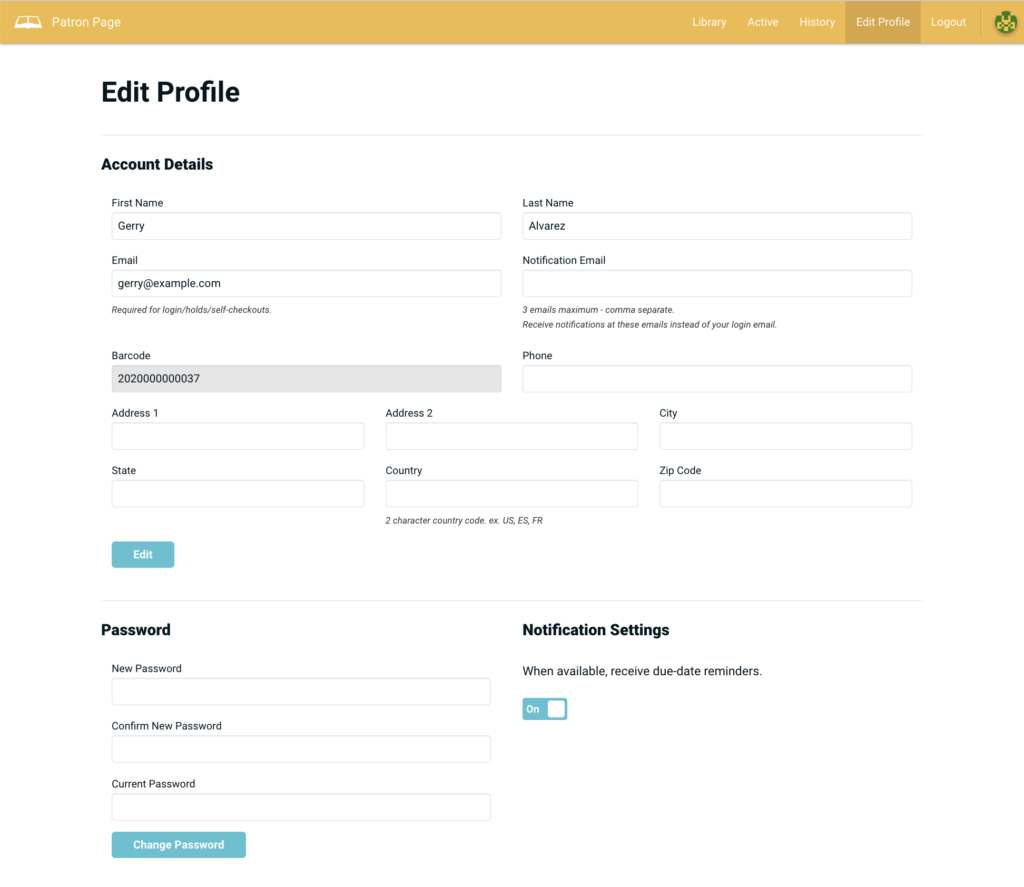
If the Patron Self-Edit Account Details has not been turned on, then the edit profile page will only allow a patron to edit their password and change their notification settings.
If the Patron Self-Edit Account Details has been turned on, then they will also be able to edit the details of their profile. That includes their full name, their emails, their phone and address. (Barcode is shown for display only and can not be edited).