Site
Publishing a collection allows you to share it via a URL.
Your Public Site URL is a link to the public site – which shows all published collections.
A users’ public site is accessible at https://libib.com/u/alias
Select Collections to Publish if you want to publish or un-publish a collection, make that selection here and click “Publish”.

Your Public Site URL is a link to the account’s public site – which shows all published collections.
Each individual manager within an account will also have their own public site which will display only the collections that they have access to. A manager’s individual public site is accessible at https://libib.com/u/alias
Select Collections to Publish If you want to publish or un-publish a collectoin, make that selection here and click “Publish”
Detail level lets you choose how the items will be shown to the public. These levels of detail mirror the options available on your own collections. You can choose summary, list, or cover.
Display Options
- Display item type shows unobtrusive icons and wording that identifies the type of item (Book, Movie, etc…).
- Display Search Bar lets your public site have a search input where users can run searches on your published collections.
- Display Tags will toggle display of any tags that you’ve added to your items when viewing any item’s details. For tags to also be searchable, display search bar must also be turned on.
- Display Notes will toggle display of any notes that you’ve added to your items when viewing any item’s details. For notes to also be searchable display search bar must also be turned on.
- Display Availability will show a link on each item (a diverging arrow) along with a fractional number which indicates how many copies exist, and how many are checked out.
- Display Date Added allows visitors to view the date the item was added to your library.
- Display Additional Fields allows visitors to view your custom additional fields. This is all or nothing – setting this will display all your additional fields.
- Display ISBN/UPC will toggle display of ISBN10/ISBN13/UPC numbers
- Display Call # allow visitors to view your call numbers.
- Display LCC will toggle display of LCC classifications.
- Display LCCN will toggle display of LCCN numbers.
- Display DDC will toggle display of DDC classifications.
- Display OCLC will toggle display of OCLC numbers.
- Display Lexile will toggle display of Lexile measurements.
Theme
See Theme Settings.
Settings
- Require Patron Login requires patrons to login to view the public site.
- Allow Patron Holds will grant patrons the ability to place a hold on items in the public site. Patrons will be emailed with items become avaialble. You can optionally disallow holds from specific collections.
- Allow Patron Self-checkouts grants patrons the ability to checkout available items in a public site. You can optionally disallow self-checkouts from specific collections.
- Patron Account Page allows patrons to access account management. You can optionally enable patron self-renewals and patron account editing within the patron account page
- Your Email Notification for Patron Holds will allow you to receive an email notification when a patron places a hold.
- Contact Email will add a button to the public site that links to a contact email of your choice.
Announcement
Create an informational blurb that will be displayed to your visitors when they first land on your public site. Includes a subject and message and can be dismissed by patrons.