Adding patrons can be done in one of 3 ways:
Add Patron Form
You can go to the patrons management page, and click on Add Patron to enter in a new patron’s details.
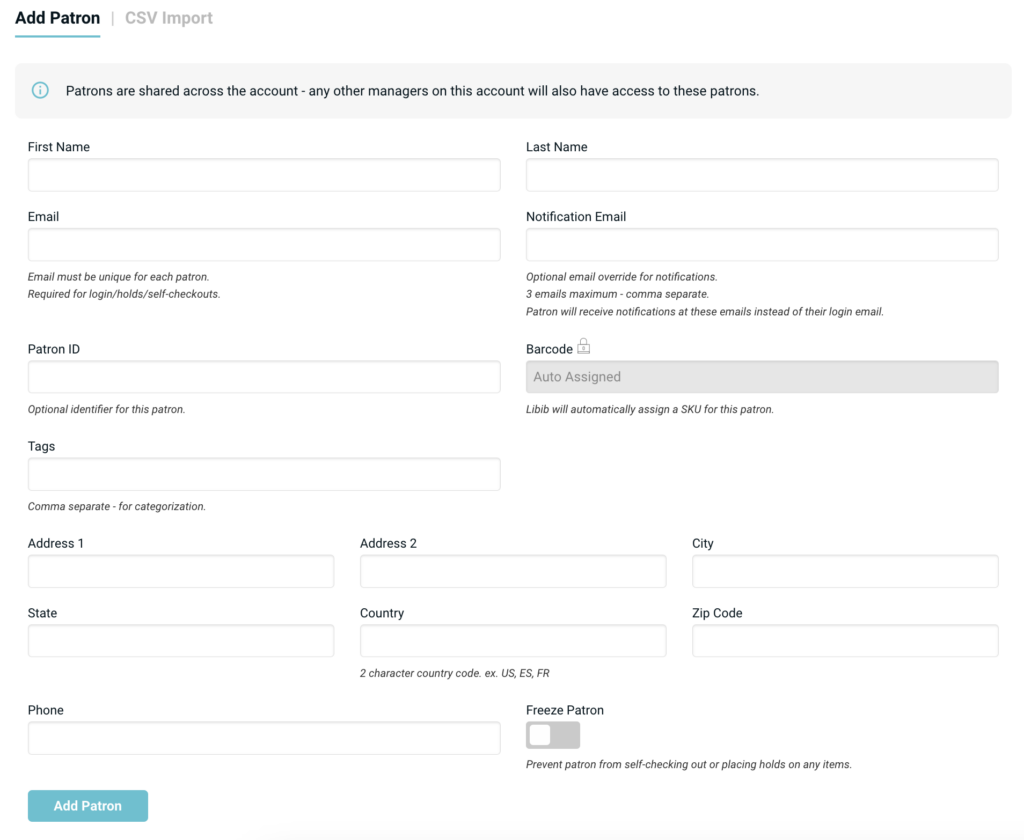
The field options on the add patron page:
First Name: (Required) The first name of the patron.
Last Name: (Required) The last name of the patron.
Email: (Unique) The email address that patron can use to login to their account (if that option is turned on). If no notification emails are set, then this email is the default notified email.
Notification Emails: (Non-unique) Up to 3 different emails that can be notified for holds, past due and coming due notices. Once a notification email is entered, it will be used instead of the main email for notifications. If the email and notification email are the same, then there is no change in notification functionality.
Patron ID: (Non-unique) Allows you to assign searchable IDs to a patron.
Barcode: (Unique) Libib auto-assigns a patron barcode for every patron. This can be overridden, but Libib does not recommend doing this and we are unable to provide support for issues with non-Libib barcode numbers. Numbers only – between 5 and 15 digits.
Tags: Searchable tags to help filter patron list.
Phone: Patron’s phone number.
Address: Address1, Address 2, City, State, Country, Zip Code
Freeze: Prevents a patron from self-checking out or placing holds on any items. A manager can still check items out or place holds for this patron, but the patron’s ability to do it themselves through the published site or the kiosk is removed.
CSV Import
CSV Import is available on the Add Patron page. Click on the CSV Import header to arrive on the csv import page. At a minimum, a file must include a first and last name (formatted in the csv file header as first_name, last_name). Emails, if included, must be unique, or the patron will be skipped.
Download CSV Import Template
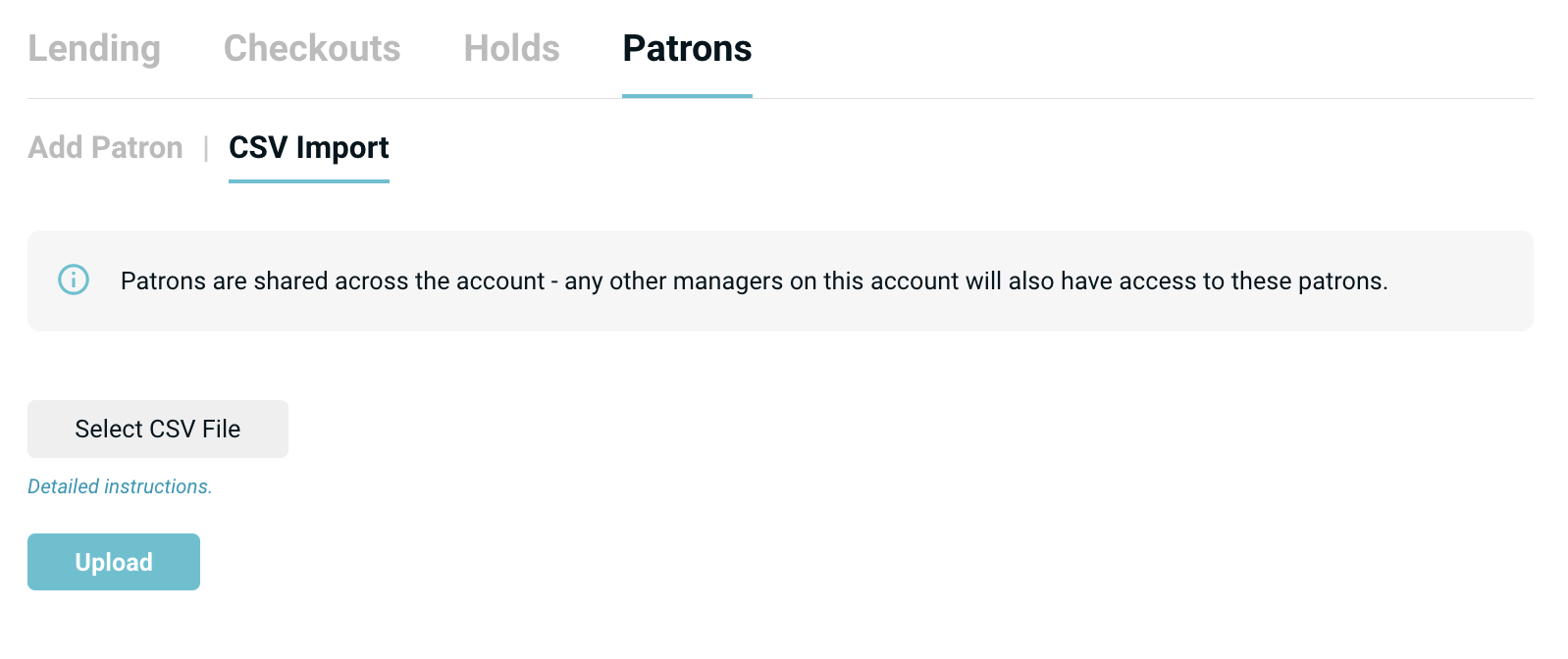 Once a csv file is uploaded, you will be directed to double-check your values and instruced to align your column headers with Libib’s values. Column headers that can be matched have a check mark next to them. Column headers (such as patron_notes below) that have no equivalent in Libib, are greyed out and not imported.
Once a csv file is uploaded, you will be directed to double-check your values and instruced to align your column headers with Libib’s values. Column headers that can be matched have a check mark next to them. Column headers (such as patron_notes below) that have no equivalent in Libib, are greyed out and not imported.
You can use the drop-down menu to assign the Libib value for a column header if they are meant to match. Example: If you have a column header called contact which represents the email of a patron, you can assign that column to Email.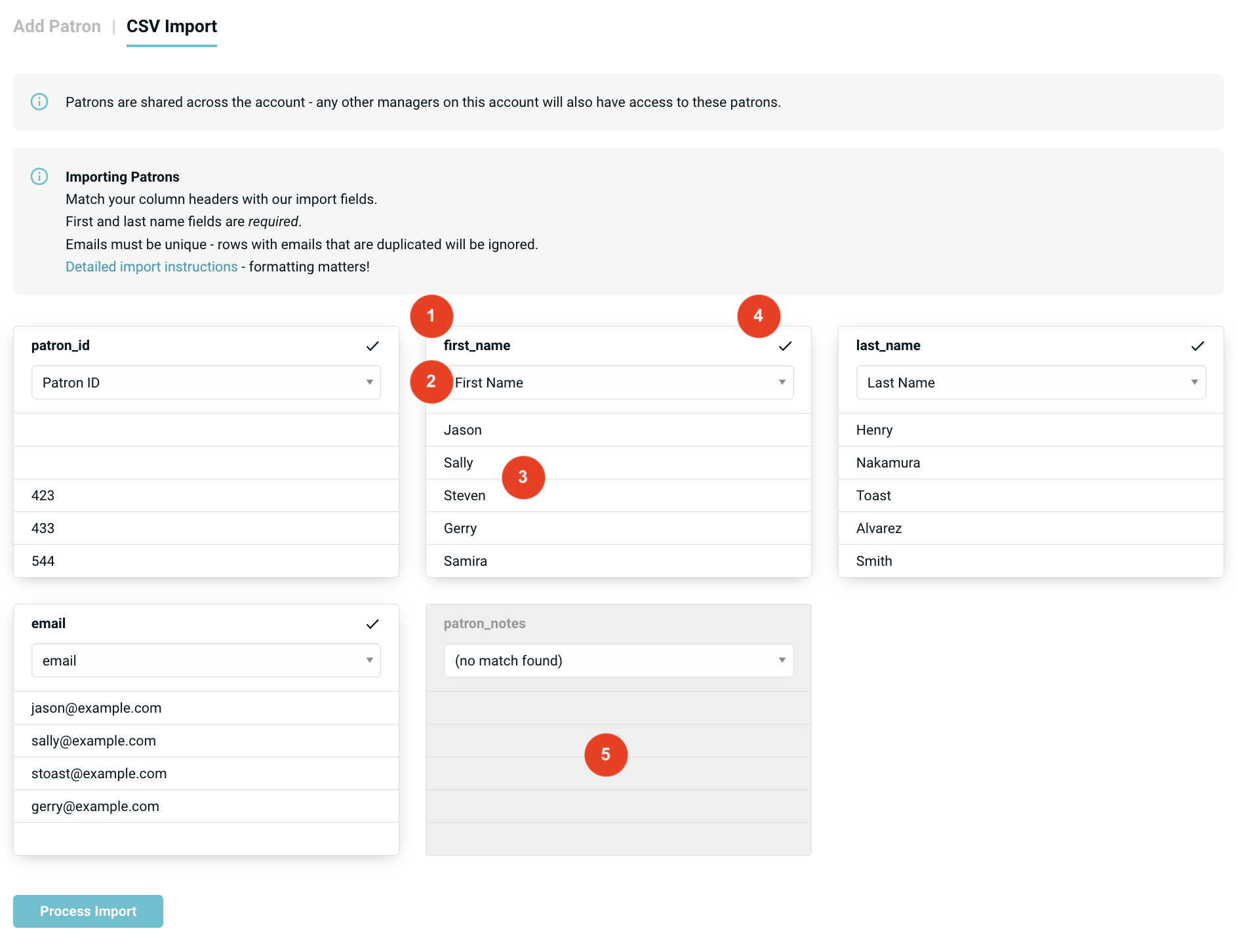
- The name of the csv column.
- A drop down list of possible matches for this column. This is the field that Libib recognizes this column as.
- A preview list of the first 5 rows of data for you to review.
- A check mark indicates that this field will be imported.
- A gray background means the column name was not matched and will not be imported.
REST API
Patrons can also be added through our REST API. Generally some knowledge of programming is required to use this approach.