Export Collection Data (.csv) allows you to choose any of your collections and export them to a comma separated values (csv) file. You can only export one collection at a time, and they will exist as separate files.
Set Article Location – Determines where to place articles on a title. The options or Hide: Giver, Front: The Giver, or Back: Giver, The.
Set default status allows you to automatically set an item’s status when it is added. If every book you add is created after you’ve read it, you can set the default to “Completed” and every item you add will register as completed. This affects all libraries.
Rename Collections will allow you to change the name of an existing collection.
Delete Collections will delete the collections you choose. This is an unrecoverable action for Basic Libib users. If you delete a collection, the collection, along with all the items in the library are deleted permanently.