Libib offers managers the option of two types of kiosks for patron self checkout:
- Kiosk Web: A website kiosk, to be used on desktop and laptop computers with a physical barcode scanner.
This article discusses the web kiosk. - Kiosk App: A mobile app for iOS and Android tablets. The app has a barcode scanner built into it.
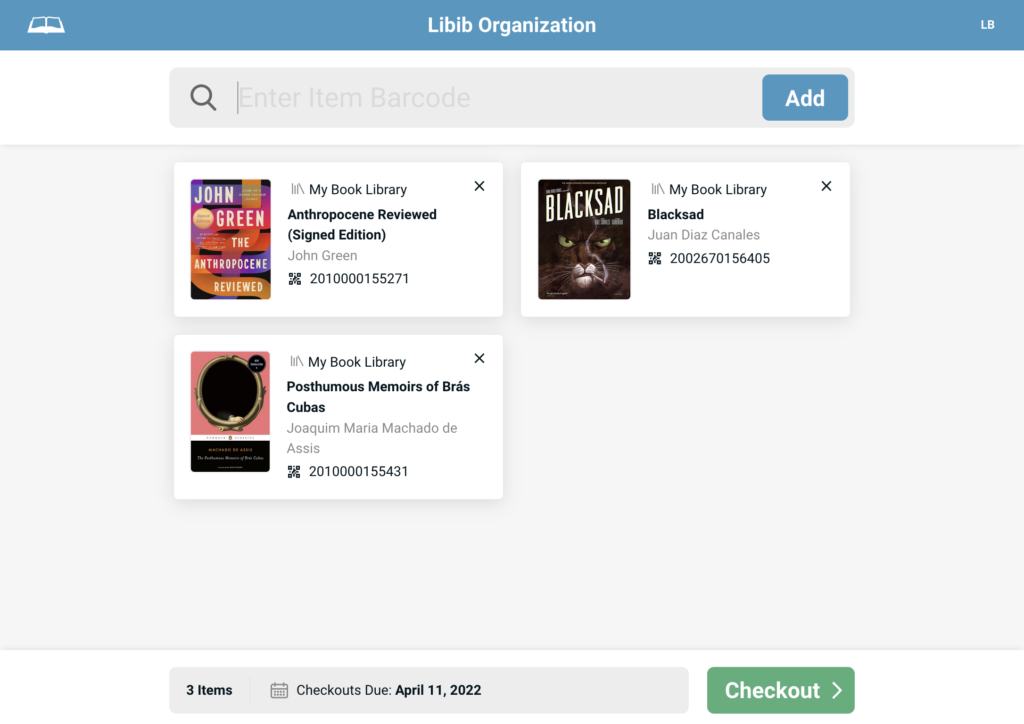
Libib offers a web kiosk, which allows patrons to self-checkout using barcodes and a physical barcode scanner. The kiosk is meant to reside in the library, where patrons can walk up to and checkout items.
The kiosk requires barcodes (either ISBN/UPC or custom – which Libib automatically provides for every copy of an item). The custom barcodes can be printed out and affixed to each item to scan.
You can export a csv list of barcodes by going to:
Settings > Collections > Export Barcode Data
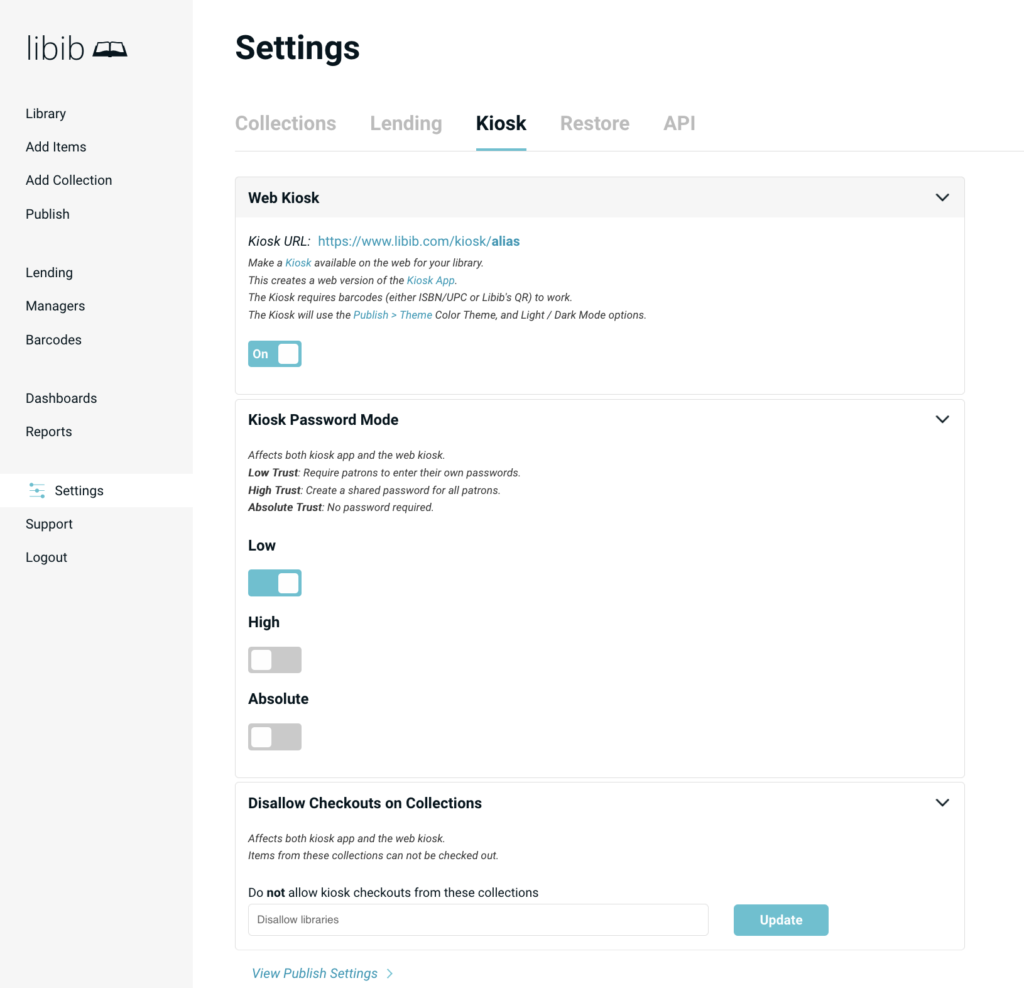
To turn on the web kiosk, navigate to:
Settings > Kiosk > Web Kiosk
Note that you must have first defined an alias in the publish section of Libib before you can turn on the kiosk. That same alias is also used for the kiosk for consistency. You do not have to publish any actual collections, but you do have to define the alias.
The options for kiosk self-checkout are:
- Web Kiosk: This will create the url for a web kiosk for your library.
- Kiosk Password Mode:
Low Trust: Require patrons to enter their own passwords.
High Trust: Create a shared password for all patrons.
Absolute Trust: No password required, just email or patron barcode number. We recommend that you use this setting when you are only using the Kiosk App and not the Web Kiosk, for security reasons. - Disallow checkouts on collections: Prevents specific collections from having its items checked out. Basically creating a reference collection.
Once a web kiosk is turned on, it becomes available at https://www.libib.com/kiosk/alias