If you’re a patron of a Libib library and need some help you’ve come to the right place.
Library Access
To access a library you’ll need to get the URL from your library administrator. The URL will be in a format similar to https://libib.com/u/alias. Depending on your administrator’s settings you may be required to login using your email or barcode ID and password just to browse the library.
Getting a Password
You need a password to use various features of the published site like accessing collections, accessing the patron account page, checking out an item, or placing a hold.
You can get a password by clicking on “Need Password?” at the bottom of any popup dialogs. This will email you a password. Optionally, if your email is not in the system you can request that a library manager set your password for you.

If you need to reset your password you can also use the “Need Password?” link at anytime or if your administrator as enabled the Patron Account page you can click Patron Login > Edit profile > (update your password).
Checkout an Item (optional feature)
If you are wanting to check out an item, there are a few options available to you, depending on how your library manager has setup the library. If you are unsure what steps you should take, make sure to reach out to your library manager to see what their recommendation is.
- Have a library manager checkout the item for you.
- Use the public library self-checkout option. This is a “Checkout” button you simply click located within an items details. If more than one copy a book is available you’ll be required to choose one of the provided barcodes from a popup list. This will place the item in a queue so you can add additional items. Once you’ve added all your items click “Complete.” If you do not see the self-checkout option it may not be enabled and you’ll need to reach out to your Libib library manager.

- Checkout items via Kiosk. The Kiosk is a streamlined way to check out items when you are in a physical library location. Your library manager should leave you instructions at the Kiosk as this can be configured in many different ways. The Kiosk may not be available if it was not setup by your library manager.
Placing a Hold (optional feature)
Holds are way to reserve items, so that they are placed to the side for the library manager to checkout to you. Your library manager may have guidelines and instructions for how to pickup a held item, please reach out to them for specifics about their process.
- Have a library manager place the hold for you.
- Use the public library hold option. Simply click the “Add Hold” button in the item’s details. This will add the hold to a queue allowing you place holds or checkout other books. Once you’re ready to complete the process click “Complete.” If you do not see the hold option it may not be enabled and you’ll need to reach out to your Libib library manager.

See Active Items or Lending History (optional feature)
Click “Patron Login” below the organizations logo in the left sidebar and login. This will allow you to see your active checkouts, holds, and past lending history. If you do not see this feature it may be disabled. You’ll need to reach out to your Libib library administrator.


Update Patron Information (optional feature)
Click “Patron Login” to the top right in the header bar and login. Next select “edit profile” from the top menu on the right. This will allow you to update your patron information, change your password, and set your notification preferences.