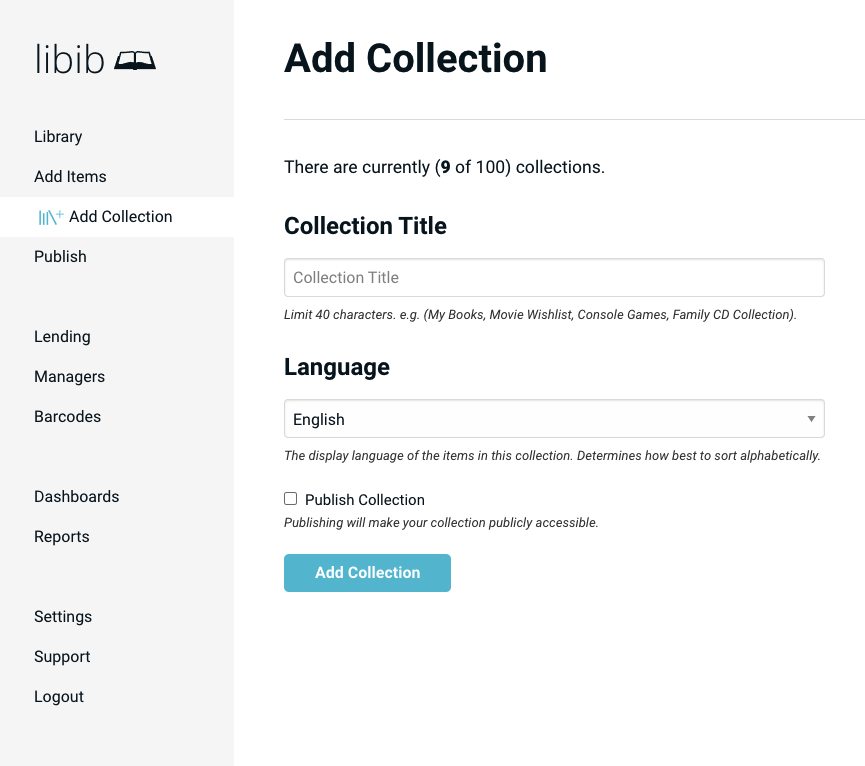
The first thing you need to do when you first create your account is visit Add Collection.
Step 1: Collection Title
Choose a Collection Title. This will be the name of our collection.
Step 2: Collection Language
Choose the Language. This is used for sorting purposes and should be the primary language of most items within this collection. You cannot change this option later.
Step 3 : Publish
Choose to Publish your collection if you want to share it with others. This option is only shown if you have already created an alias in the publish section.
A collection can consist of multiple types of item. That means any collection can contain books, board games, movies, video games, or music.
You can create up to 100 collections – we recommend that you limit your collections to physical locations or logical separations, and categorize them via tags. For example: “Office Library” and “Home Library” could be two separate collections.
Publishing a collection makes the collections available to the public via a url: https://libib.com/u/username
If you need to delete a collection, that is done in Settings > Collection.
Managers can not add or delete collections, though they can change the name.
The Owner and Admin accounts can publish any subset of all collections in an account to their own published library page.
Managers will only be able to publish the subset of collections that they have access to.