Lending is only available on Libib Pro accounts.
Managers can lend items out of their collections using the mobile app and a barcode. While you can use the ISBN/UPC to do this, we highly recommend using Libib’s custom barcodes. You will be guaranteed accurate results this way. The lending options menu is located on the top right and allows you to browse currently checked out items (and check them back in), items on hold (which you can check out or release), and a patrons list (which you can do basic edits on, delete or add).


To begin checking out or checking in, tap on the appropriate button.
Start Check Out:
- A list of patrons for you to choose from is generated. Tap on the patron you wish to check out to, or if you use patron barcodes, you can tap on the barcode icon in the top right corner to bring up a patron barcode scanner.
- The item barcode scanner will now come up and you may begin scanning items out.
- If you scan in an item for a patron who has placed a hold on said item, the hold is released automatically.
- When done, simply tap the “done” button.
Start Check In:
- The barcode scanner will come up and you may begin scanning items in.
- When done, simply tap the “done” button.