When the app is first installed, and you have not used the website to already create a collection, you will land on an empty Collections page in the Library tab. Before you do anything else, add a new collection by clicking the “+” button on the bottom right corner.
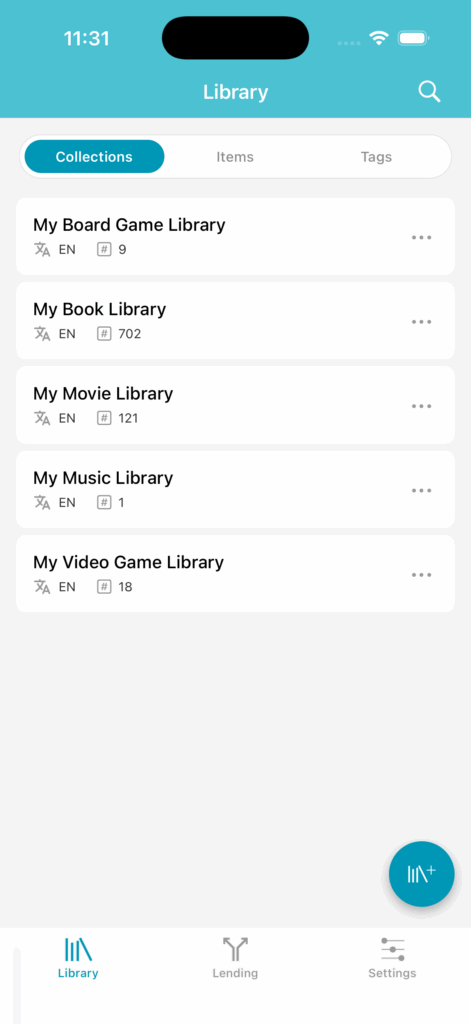
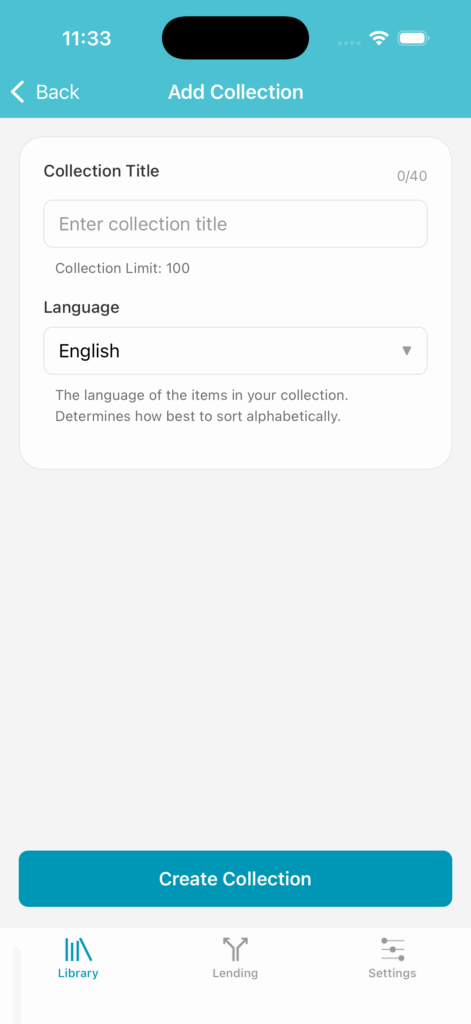
A collection is essentially a set of items that you want identified under a single heading of your choosing.
If you have added collections using the website, and have just installed the app, you will see your collections listed out.
In the image above, the user has 5 collections, and the sort language beneath it along with the number of unique items within that collection.
Libib limits an account to a maximum of 100 collections. Because of this limit you shouldn’t use collections for categorization. For that, we recommend using tags.
Tap any of the collections to view the items it contains or to add items.
When you tap the ellipses, you are given the option to edit or delete it.
Edit will allow you to change the name of the collection.
Delete will pop-up a dialog confirming that you want to remove the collection. This will remove it BOTH on the app as well as in the cloud. If you delete a collection, all items will be removed from it, and it can not be recovered, so make sure you really want to delete it!